DevOps/Docker
VirtualBox에 Docker 환경 구성
yscho03
2022. 5. 11. 10:16
728x90
반응형
구성 환경
- CentOS 7 (Minimal Version) Image
- VirtualBox
구성 방법
1. 이미지 다운로드
http://isoredirect.centos.org/centos/7/isos/x86_64/
첫번째 링크를 클릭한다.

CentOS-7-x86_64-Minimal-2009.iso를 선택한다.

2. 가상 머신 만들기
새로 만들기를 클릭한다.

하기와 같이 머신 폴더 및 Linux 종류를 설정한다.

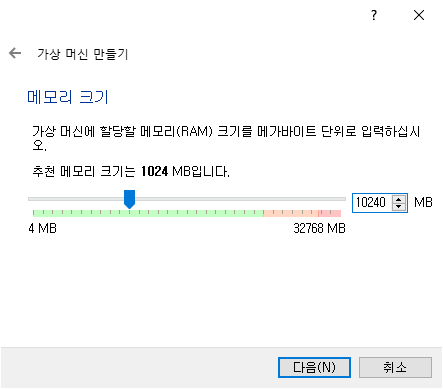

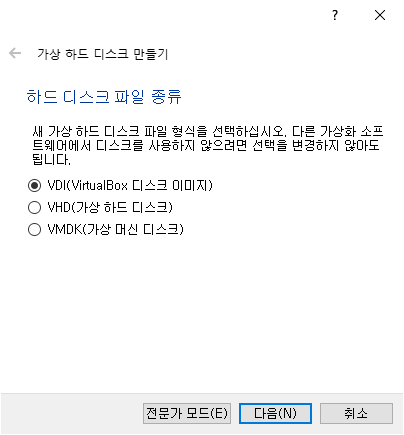
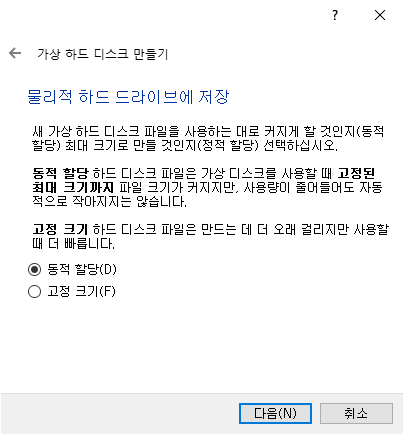
여유롭게 공간을 사용하기 위하여 50GB를 지정하였다.
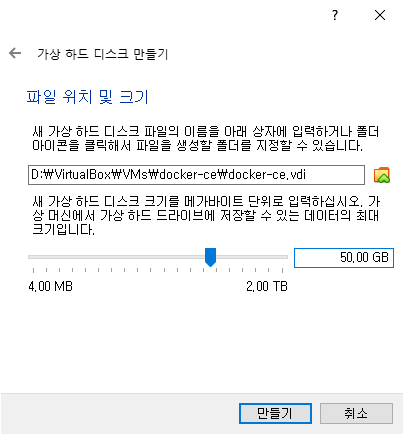
3. 가상 머신 환경 구성
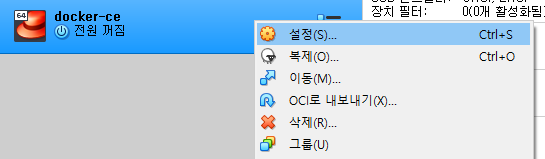
부팅 순서에서 불필요한 플로피 제거한다.
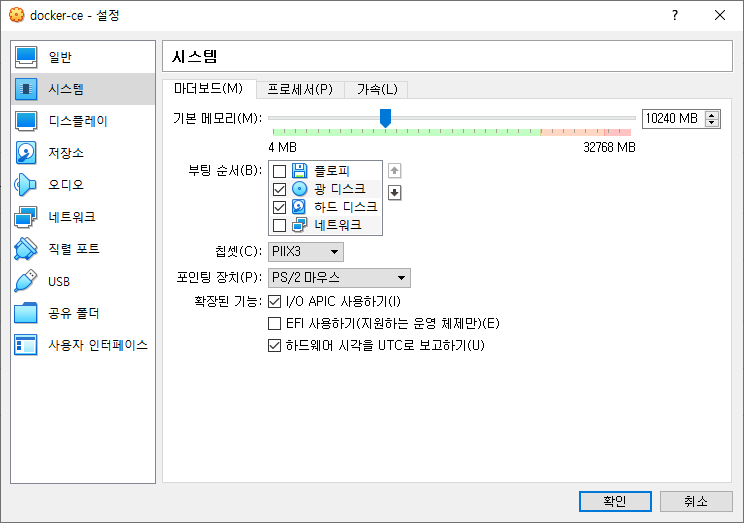
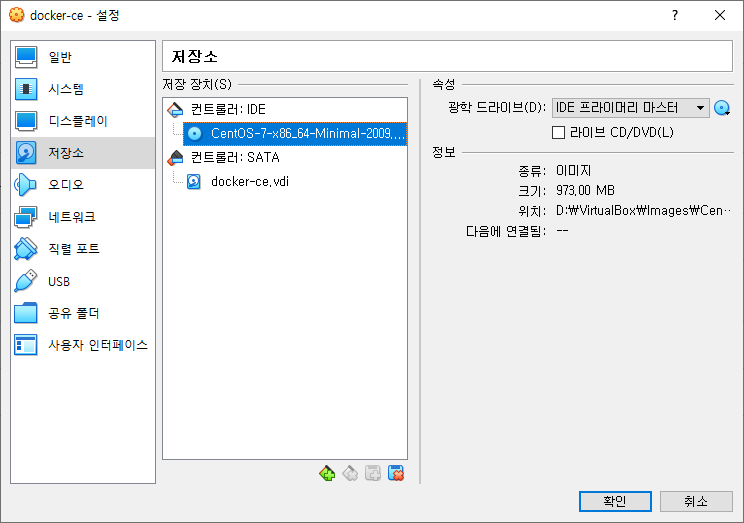
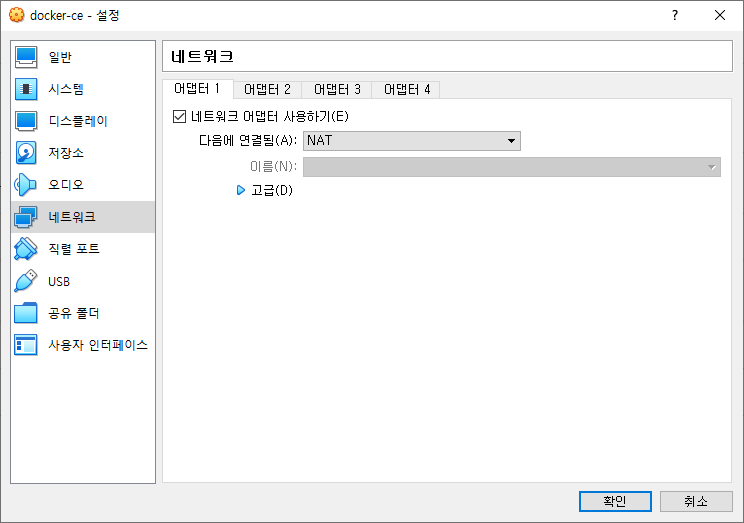
4. CentOS 설치
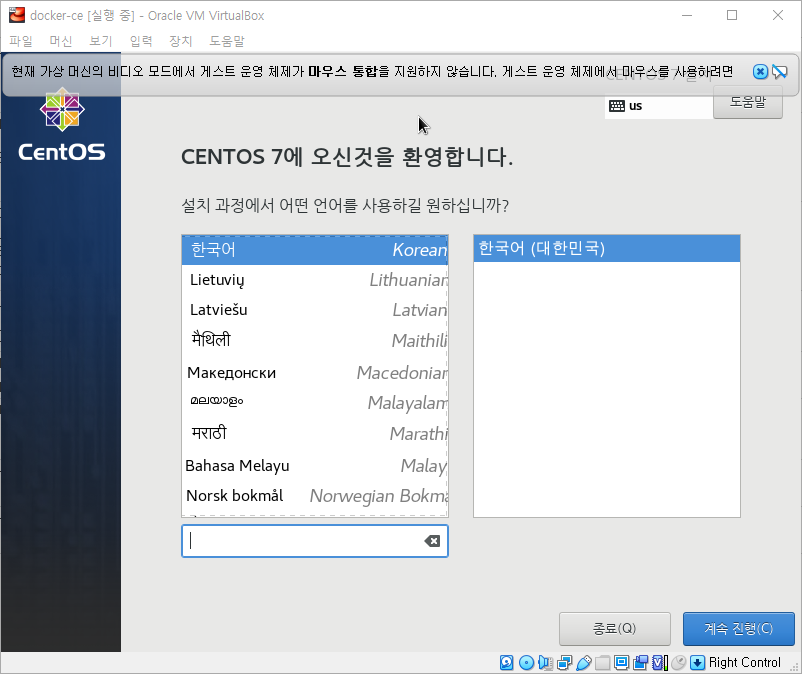
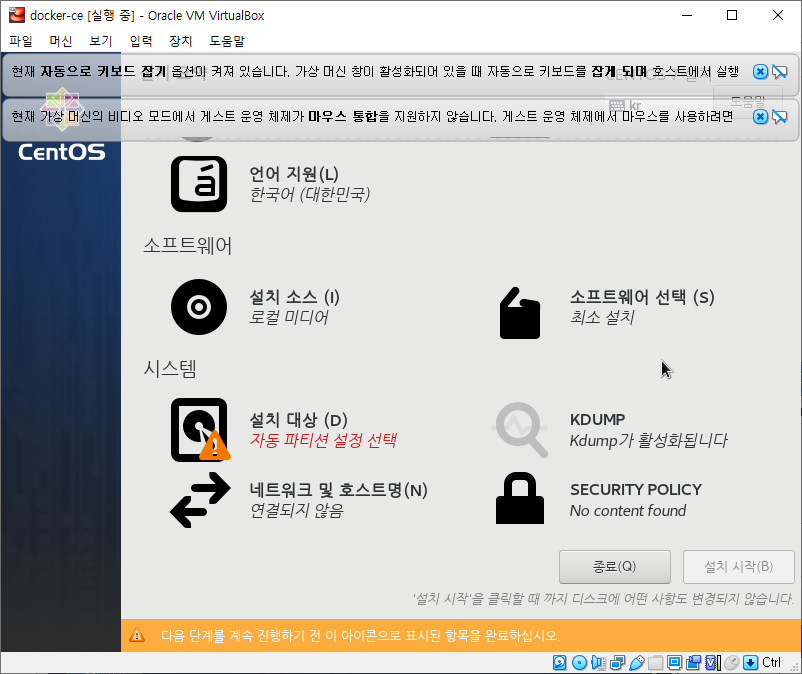
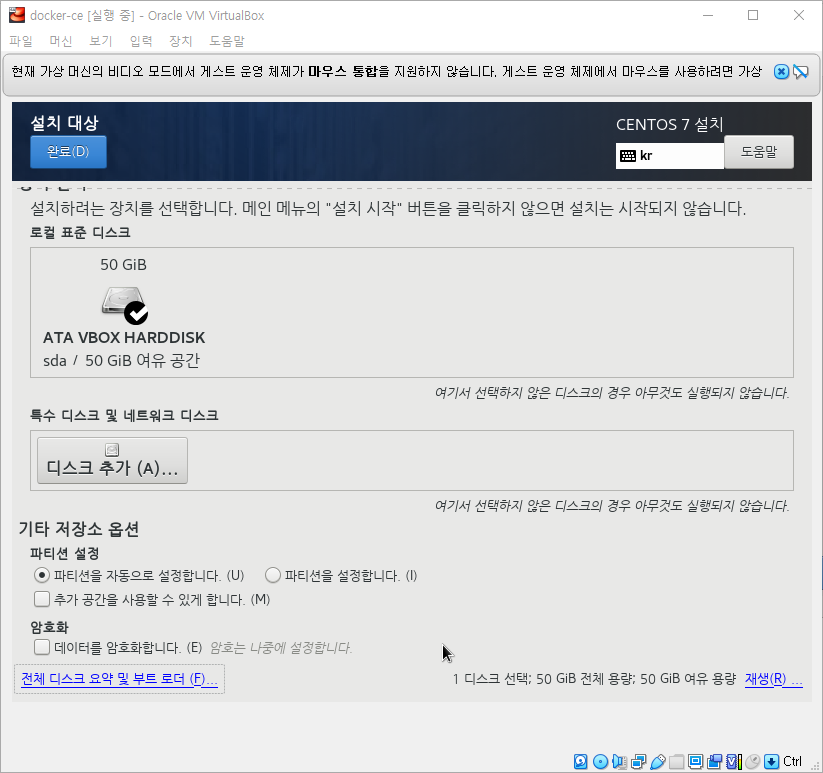

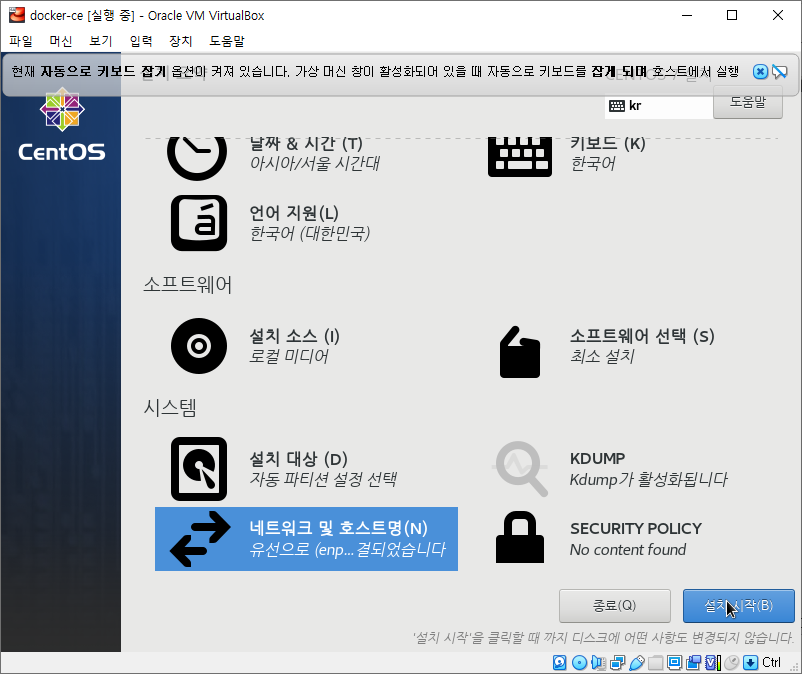
4. 포트 포워딩
[root@localhost ~]# yum install -y net-tools
...
[root@localhost ~]# ifconfig
enp0s3: flags=4163<UP,BROADCAST,RUNNING,MULTICAST> mtu 1500
inet 10.0.2.15 netmask 255.255.255.0 broadcast 10.0.2.255
inet6 fe80::13ee:dcd1:152a:119f prefixlen 64 scopeid 0x20<link>
ether 08:00:27:f9:db:19 txqueuelen 1000 (Ethernet)
RX packets 16025 bytes 23613248 (22.5 MiB)
RX errors 0 dropped 0 overruns 0 frame 0
TX packets 3692 bytes 240550 (234.9 KiB)
TX errors 0 dropped 0 overruns 0 carrier 0 collisions 0
lo: flags=73<UP,LOOPBACK,RUNNING> mtu 65536
inet 127.0.0.1 netmask 255.0.0.0
inet6 ::1 prefixlen 128 scopeid 0x10<host>
loop txqueuelen 1000 (Local Loopback)
RX packets 0 bytes 0 (0.0 B)
RX errors 0 dropped 0 overruns 0 frame 0
TX packets 0 bytes 0 (0.0 B)
TX errors 0 dropped 0 overruns 0 carrier 0 collisions 0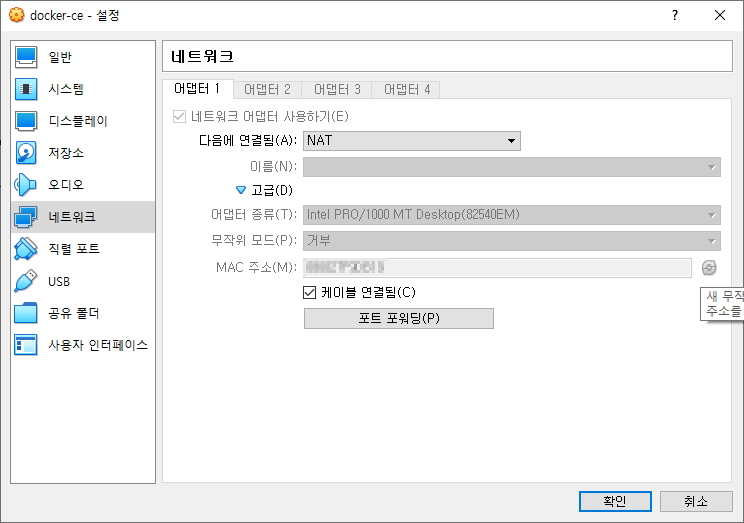
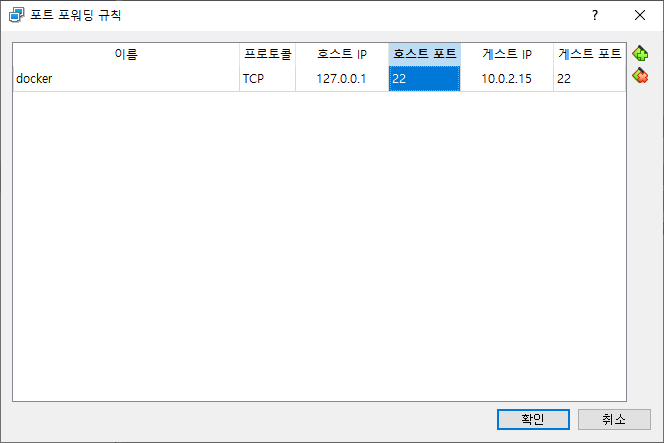
5. Docker 설치
1. 필수 패키지 설치
[root@localhost ~]# yum install -y yum-utils
Running transaction
Updating : libxml2-2.9.1-6.el7_9.6.x86_64 1/6
Installing : libxml2-python-2.9.1-6.el7_9.6.x86_64 2/6
Installing : python-chardet-2.2.1-3.el7.noarch 3/6
Installing : python-kitchen-1.1.1-5.el7.noarch 4/6
Installing : yum-utils-1.1.31-54.el7_8.noarch 5/6
Cleanup : libxml2-2.9.1-6.el7.5.x86_64 6/6
Verifying : python-chardet-2.2.1-3.el7.noarch 1/6
Verifying : libxml2-2.9.1-6.el7_9.6.x86_64 2/6
Verifying : libxml2-python-2.9.1-6.el7_9.6.x86_64 3/6
Verifying : python-kitchen-1.1.1-5.el7.noarch 4/6
Verifying : yum-utils-1.1.31-54.el7_8.noarch 5/6
Verifying : libxml2-2.9.1-6.el7.5.x86_64 6/6
Installed:
yum-utils.noarch 0:1.1.31-54.el7_8
Dependency Installed:
libxml2-python.x86_64 0:2.9.1-6.el7_9.6 python-chardet.noarch 0:2.2.1-3.el7 python-kitchen.noarch 0:1.1.1-5.el7
Dependency Updated:
libxml2.x86_64 0:2.9.1-6.el7_9.6
Complete!2. 리포지토리 등록
[root@localhost ~]# yum-config-manager --add-repo https://download.docker.com/linux/centos/docker-ce.repo
Loaded plugins: fastestmirror
adding repo from: https://download.docker.com/linux/centos/docker-ce.repo
grabbing file https://download.docker.com/linux/centos/docker-ce.repo to /etc/yum.repos.d/docker-ce.repo
repo saved to /etc/yum.repos.d/docker-ce.repo3. docker-ce 설치
[root@localhost ~]# yum install -y docker-ce
...
Installed:
docker-ce.x86_64 3:20.10.15-3.el7
Dependency Installed:
audit-libs-python.x86_64 0:2.8.5-4.el7 checkpolicy.x86_64 0:2.5-8.el7 container-selinux.noarch 2:2.119.2-1.911c772.el7_8 containerd.io.x86_64 0:1.6.4-3.1.el7 docker-ce-cli.x86_64 1:20.10.15-3.el7
docker-ce-rootless-extras.x86_64 0:20.10.15-3.el7 docker-scan-plugin.x86_64 0:0.17.0-3.el7 fuse-overlayfs.x86_64 0:0.7.2-6.el7_8 fuse3-libs.x86_64 0:3.6.1-4.el7 libcgroup.x86_64 0:0.41-21.el7
libsemanage-python.x86_64 0:2.5-14.el7 policycoreutils-python.x86_64 0:2.5-34.el7 python-IPy.noarch 0:0.75-6.el7 setools-libs.x86_64 0:3.3.8-4.el7 slirp4netns.x86_64 0:0.4.3-4.el7_8
Complete!4. sytemctl 활성화
[root@localhost ~]# systemctl enable docker
Created symlink from /etc/systemd/system/multi-user.target.wants/docker.service to /usr/lib/systemd/system/docker.service.
[root@localhost ~]# systemctl start docker5. 확인
[root@localhost ~]# docker --version
Docker version 20.10.15, build fd82621
728x90
반응형